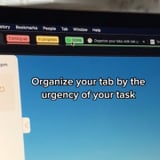
@hellomrsharwick Organize all the tabs into groups in google chrome 🙌🏼 #distancelearning #learnontiktok
♬ The Office - The Hyphenate
If you're guilty of having a slew of tabs open at all times, trust me, you're not alone, and I'm here to help. (A friendly reminder that if you can't read what your tab is about, you probably have way too many open.) I used to be one of you, but have since been introduced to a world of beautiful, color-coded tab groups that have led to a more productive me and a quieter, cooler laptop.
While I only recently discovered Google Chrome's tab groups from TikTok, the popular browser initially rolled out the helpful feature last May, which allows you to "keep tabs on your tab," as they say. All you have to do right click on any of your open tabs and click "Add Tab to New Group" and choose a custom color and name. Once the new group is created, simply drag existing tabs into it or right click into "Add Tab to Group." You'll know they're grouped when the tabs are underlined in the same color as the group you've created. From there, you can collapse and expand your groups to your liking. For what it's worth, I find that minimizing the tabs into groups helps reduce that whirring fan noise.
Once you take some time to experiment with the tabs, I guarantee you won't be able to look back. You'll know what I mean once you see those satisfying color-coded groups line up at the top of your browser. I like to group them by subject matter like "Read Later" or "Daily Tabs," while others opt for names based on progress and urgency, or just go with simple emojis. Now, get to organizing. Happy tabbing!
0 Commentaires