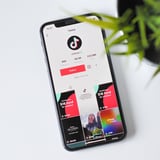
If you're on TikTok, you've probably seen a video with Siri's voice playing as the audio. These videos range from funny to informational, and they're great to make when you're not in the mood to hear your own voice playing back at you. If you've been wondering how to get Siri's voice as your audio for a TikTok clip, you've come to the right place! Follow these easy steps to learn how to use this effect now.
- First, open the TikTok app and tap the plus sign in the middle of the screen.
- Then, film a video or upload one you already took, and tap the "Upload" button.
- From there, click the checkmark. (Note: the text-to-speech can only be as long as the video. If it takes the voice longer to read the message than the video, it will be cut off.)
- To get the Siri voice to read what you wrote, tap on the text. An option will pop up that says "Text-to-Speech."
- You will then hear Siri's voice reading back the text.
- From there, just add a caption and upload the video.
- Done and done!
Now that you have Siri's voice as your audio, feel free to get creative! This sound effect is great for recipes, book recs, and so much more. The options are endless!
0 Commentaires